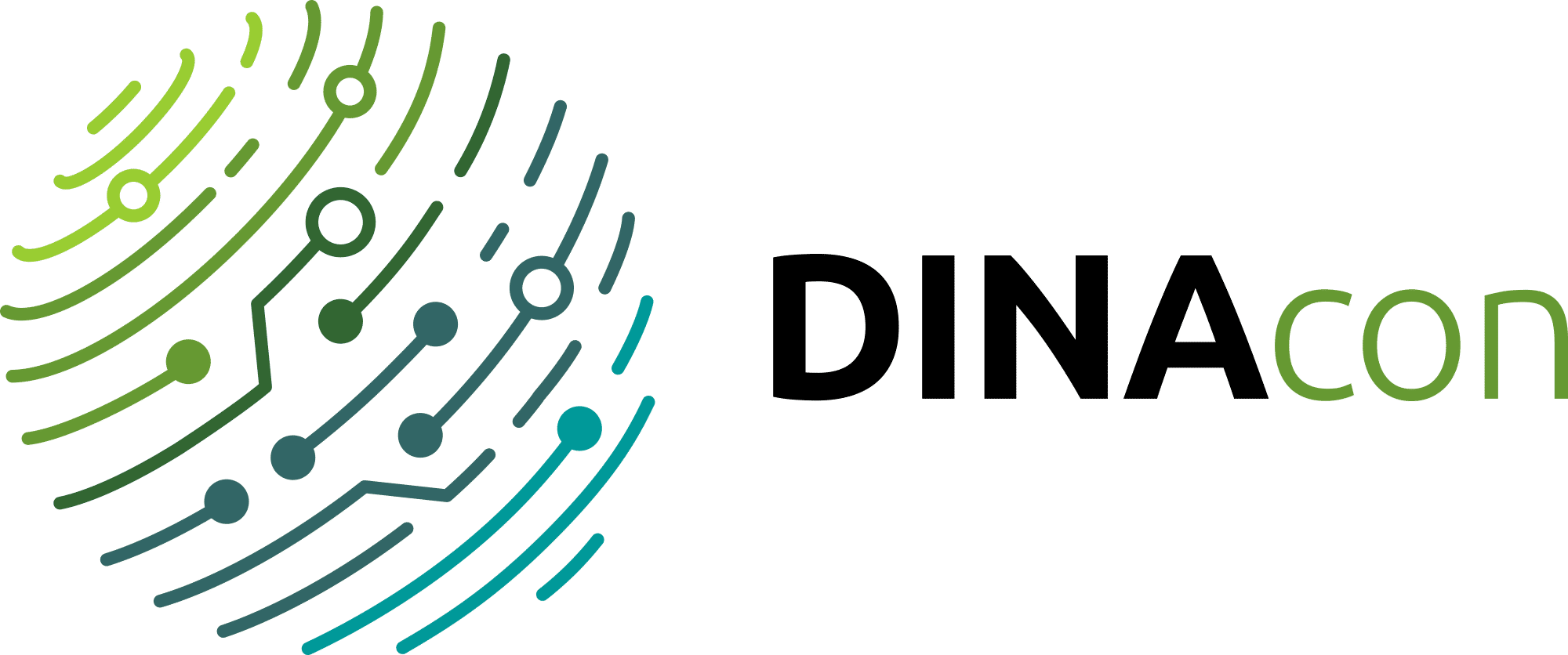Some comments were left on the repository.
visualization-tool
The tool for visualizing Swiss Open Government Data
Visualization Tool
Development Environment
To start the development environment, you need a Docker runtime, e.g. Docker Desktop and Nix.
Setting up the dev environment
- Make sure that Docker is running
- Start the Postgres database with
docker-compose up - Run the setup script:
yarn setup:dev
Dev server
Once the application's set up, you can start the development server with
yarn dev
👉 In Visual Studio Code, you also can run the default build task (CMD-SHIFT-B) to start the dev server, database server, and TypeScript checker (you'll need Nix for that to work).
Postgres database
If the database server is not running, run:
docker-compose up
Building the Embed script /dist/embed.js
Currently, the embed script is not automatically built when the dev server starts.
Run the following command when you're changing the source file in embed/index.ts.
yarn dev:rollup
Currently, this only bundles and initializes iframe-resizer but could be used to render charts without iframes (using custom elements or render to a generic DOM element) in the future.
Database migrations
Database migrations are run automatically when the production app starts. In development, you'll have to run them manually:
yarn db:migrate:dev
Migrations are located in db-migrations/. Write SQL or JS migrations and follow the naming convention of the existing files XXXXX-name-of-migration.{sql|js}. Migrations are immutable, you will get an error if you change an already-run migration.
For detailed instructions, please refer to the postgres-migrations documentation.
Versioning
New versions of package.json are built on GitLab CI into a separate image that will be deployed to the integration env.
yarn version
This will prompt for a new version. The postversion script will automatically try to push the created version tag to the origin repo.
Deployment
Heroku
If a Heroku app is set up (as Git remote heroku), deploy with
git push heroku master -f
Build instructions are defined in heroku.yml.
For details, see https://devcenter.heroku.com/articles/build-docker-images-heroku-yml
Abraxas
With your Abraxas credentials ...
- Log in to https://uvek.abx-ras.ch/
- This will prompt to open the F5 VPN client (you can download the client software once logged in). The VPN connection will be opened automatically.
- Use Microsoft Remote Desktop to log in to the Abraxas Jump Server:
- Remote address:
192.168.99.9 - User:
cmb\<YOUR_USER_NAME>
- Remote address:
- Once logged in, you should find yourself on a Windows desktop.
- Using PuTTY (a terminal app on the desktop), connect to
cmbs0404.cmb.lanvia SSH. Again, use the same credentials. - Congrats, you are on the Abraxas dev server!
Useful commands to use:
cd /appl/run-> go to the directory containing thedocker-compose.ymlsudo /usr/local/bin/docker-compose logs web-> display logs of thewebservicesudo /usr/local/bin/docker-compose up -d-> Rebuild services and restart after a configuration changesudo /usr/local/bin/docker-compose pull web-> Pull latest web image manually (should not be needed much)- etc. (remember to use
sudofor all Docker commands)
Docker (anywhere)
To pull the latest image from the GitLab registry, run:
docker login registry.ldbar.ch -u <username> -p <deploy_token>
# Pull/Run manually
docker pull registry.ldbar.ch/interactivethings/visualization-tool:master
docker run -it registry.ldbar.ch/interactivethings/visualization-tool:master
Or use docker-compose. Simplified example docker-compose.yml:
version: "3"
services:
web:
image: "registry.ldbar.ch/interactivethings/visualization-tool:master"
ports:
- "80:3000"
restart: always
env: DATABASE_URL=postgres://postgres@db:5432/visualization_tool
db:
image: "postgres:11"
ports:
- "5432:5432"
This app was presented and discussed during the DINAcon 2020 session on Linked Data. Find our notes here: